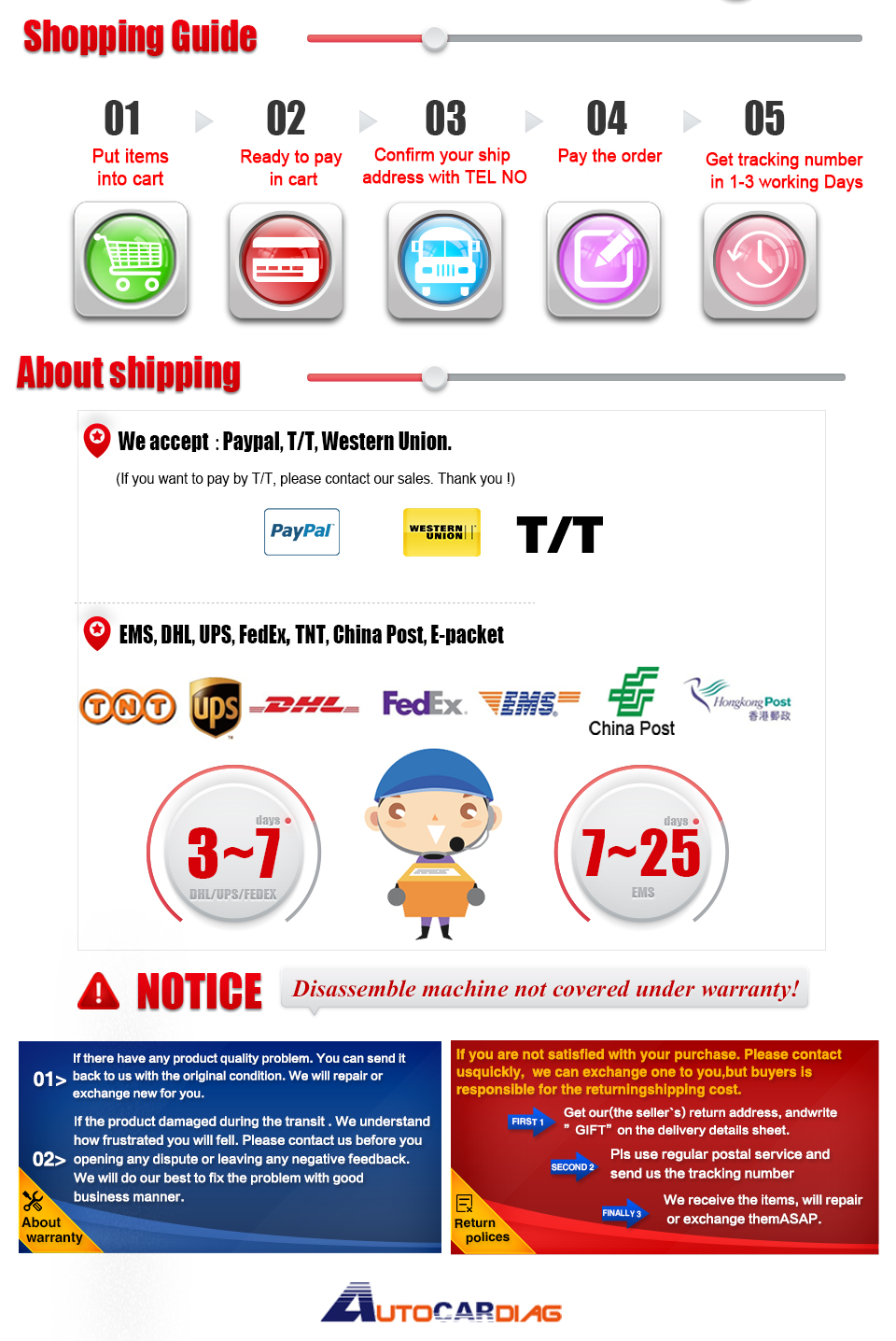100% Original Autel AL419 OBDII&CAN SCAN TOOL AutoLink AL419
1. Supported Languages: English, French, Spanish
2. Autel AutoLink AL419 Works on ALL 1996 and newer vehicles(OBDII & CAN)
3. Online Update
Autel AutoLink AL419 Features:
Features the unique patented One-Click I/M Readiness Key for quick State Emissions readiness check and drive cycle verification
Bright color coded LEDs and built-in speaker provide both visual and audible tone for readiness verification
Retrieves generic (P0, P2, P3, and U0), manufacturer specific (P1, P3, and U1) codes, and pending codes
Easily determines the cause of the Malfunction Indicator Light ( MIL)
Turns off Malfunction Indicator Light (MIL), clears codes and resets monitors
Displays DTC definitions on the TFT color screen
Views freeze frame data
Displays monitor and I/M readiness status (emissions)
Troubleshooter code tips guide technicians to the root cause of trouble code faster, saving diagnosis and repair time
Retrieves vehicle information (VIN, CIN and CVN)
Multilingual menu and DTC definitions
Prints data via PC
Autel AutoLink AL419 Specification:
Display TFT color display (320 x 240 dpi)
Operating Temperature 0 to 60°C (32 to 140 F°)
Storage Temperature -20 to 70°C (-4 to 158 F°)
External Power 8.0 to 18.0 V power provided via vehicle battery
AutoLink AL419 Screen display :

Autel AL419 Pictures Display :




Product Troubleshooting:
This part describes problems that you may encounter while using the scan tool.
1.Vehicle Linking Error:
A communication error occurs if the scan tool fails to communicate with the vehicle's ECU (Engine Control Unit). You need to do the following to check up:
1.Verify that the ignition is ON.
2.Check if the scan tool's OBD II connector is securely connected to the vehicle's DLC.
3.Verify that the vehicle is OBD2 compliant.
4.Turn the ignition off and wait for about 10 seconds. Turn the ignition back to on and continue the testing.
5.Verify the control module is not defective.
2. Operating Error:
If the scan tool freezes, then an exception occurs or the vehicle's ECU (Engine Control Unit) is too slow to respond to requests. You need to do the following to reset the tool:
1.Reset the scan tool.
2.Turn the ignition off and wait for about 10 seconds. Turn the ignition back to on and continue the testing.
3. Scan tool doesn’t power up:
If the scan tool won't power up or operates incorrectly in any other way, you need to do the following to check up:
1.Check if the scan tool's OBD II connector is securely connected to the vehicle's DLC;
2.Check if the DLC pins are bent or broken. Clean the DLC pins if necessary.
3.Check vehicle battery to make sure it is still good with at least 8.0 volts.
4. LED lamps not working:
If you turn on the scan tool and perform the I/M Readiness test but the LED lamps are not working, there may be several possible causes, including bad connection and ignition off. In this case, follow these steps to check the scan tool:
1.Make sure the OBD II cable is connected to the DLC securely.
2.Verify the ignition key is in the KOER position.
3.Run the LED Test in the System Setup menu. (see 3.8 System Setup). If the scan tool did not pass this test, there is a problem with the LED lamp. Please contact Autel Tech Support or your local selling agent.
Original Autel AutoLink AL419 Package List:
1pc x Auto Link® AL419
1pc x User manual
1pc x CD (DTC Library)
1pc x USB cable
1pc x OBDII Cable
1pc x Carry case
24hour Online Customer Service:
E-mail:Autocardiag@gmail.com
Skype:AutoDiag
Whatsapp:86-13667154167


 My Cart(0)
My Cart(0)
.jpg)